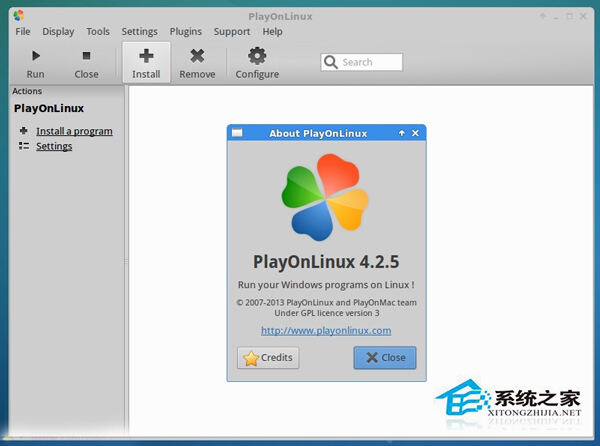Ubuntu安装PlayOnLinux的步骤
系统教程导读
收集整理了【Ubuntu安装PlayOnLinux的步骤】操作系统教程,小编现在分享给大家,供广大互联网技能从业者学习和参考。文章包含1245字,纯文字阅读大概需要2分钟。
系统教程内容图文
最新可用版本:PlayOnLinux 4.2.5。带来补丁修复:
Fix reading/writing values containing ‘=’ symbol in configuration files
Make POL_Wine_InstallFonts preserve current directory (regression since 4.2.3)
Disable “Install” component button until a component is selected
Compatibility with wxpython 3.0, Debian 8, Mac OS 10.10
Mention URL in POL_Download and POL_Download_Resource error messages
Add POL_Config_Win16 to check if the host can run win16 programs.
Ubuntu 14.04/12.04 下安装方法
首先我们需要安装 Wine
sudo add-apt-repository ppa:ubuntu-wine/ppa
sudo apt-get update
sudo apt-get install wine1.7 winetricks
Ubuntu 14.04 及衍生系统用户运行下面的命令:
wget -q “https://deb.playonlinux.com/public.gpg” -O- | sudo apt-key add –
sudo wget https://deb.playonlinux.com/playonlinux_trusty.list -O /etc/apt/sources.list.d/playonlinux.list
sudo apt-get update
sudo apt-get install playonlinux
Ubuntu 12.04 及衍生系统用户运行下面的命令:
wget -q “https://deb.playonlinux.com/public.gpg” -O- | sudo apt-key add –
sudo wget https://deb.playonlinux.com/playonlinux_precise.list -O /etc/apt/sources.list.d/playonlinux.list
sudo apt-get update
sudo apt-get install playonlinux
卸载命令:
sudo apt-get remove wine1.7 winetricks playonlinux
上面就是Ubuntu安装PlayOnLinux的方法介绍了,可以看出,要安装PlayOnLinux需要先安装wine,然后根据自己系统的版本号选择对应的命令进行安装。
系统教程总结
以上是为您收集整理的【Ubuntu安装PlayOnLinux的步骤】操作系统教程的全部内容,希望文章能够帮你了解操作系统教程Ubuntu安装PlayOnLinux的步骤。
如果觉得操作系统教程内容还不错,欢迎将网站推荐给好友。