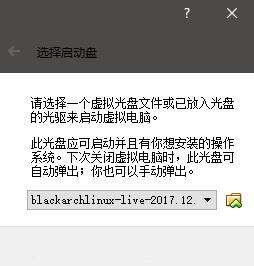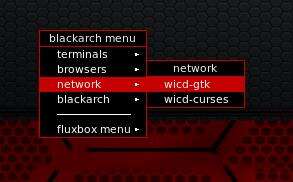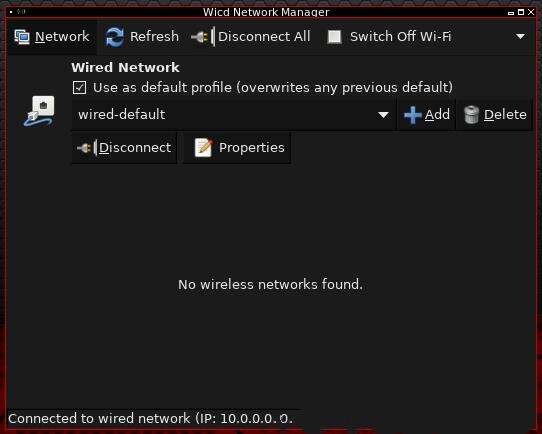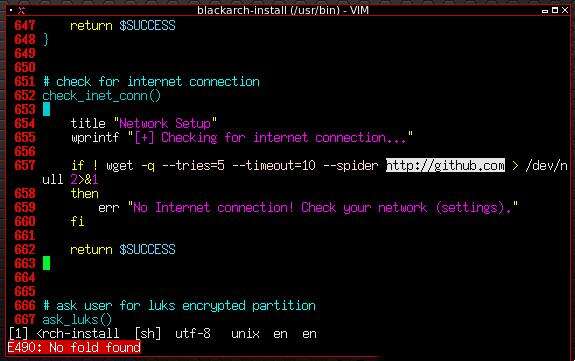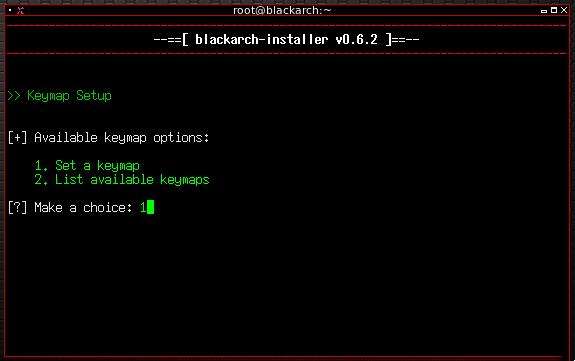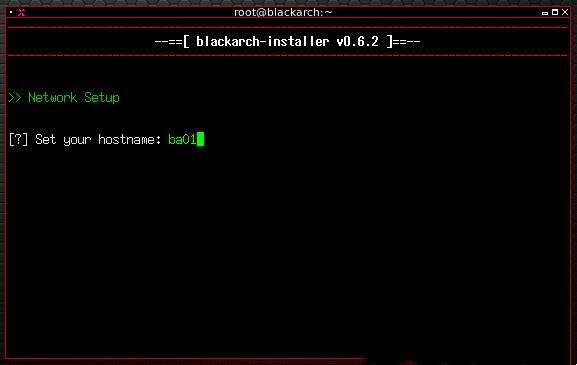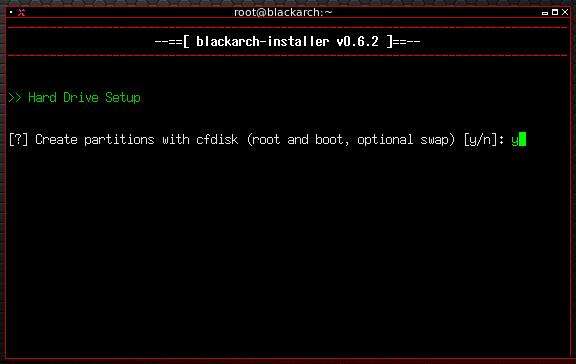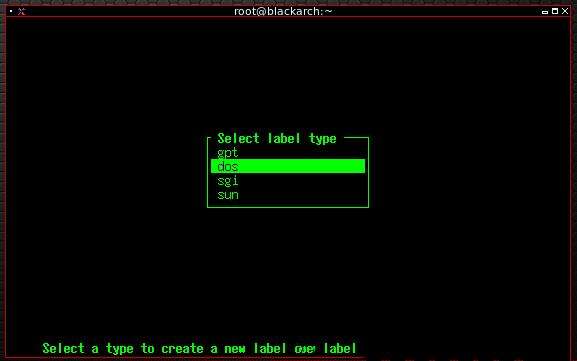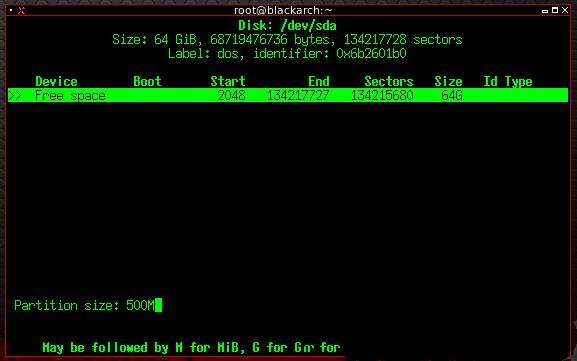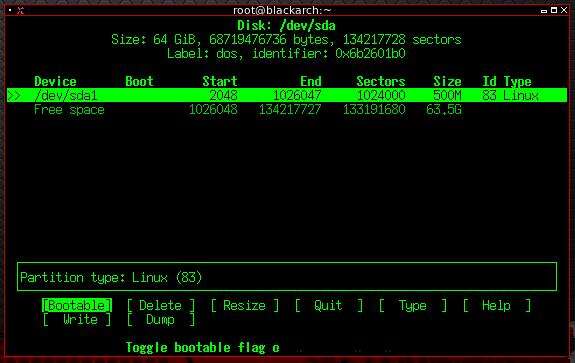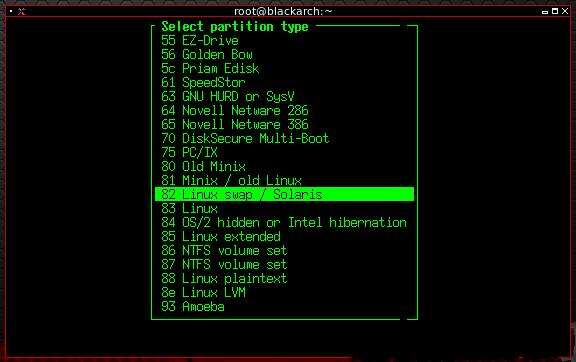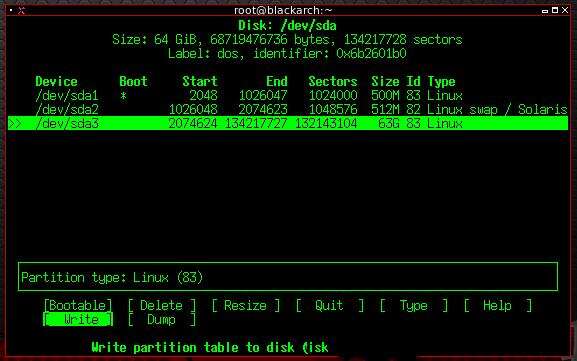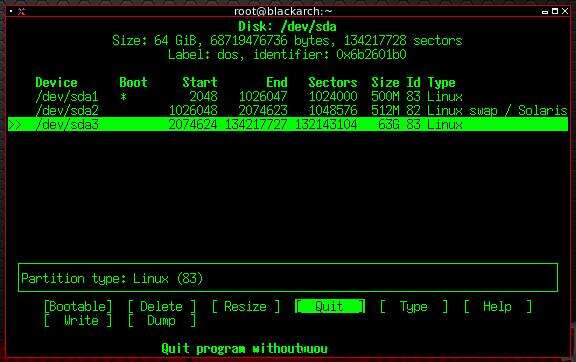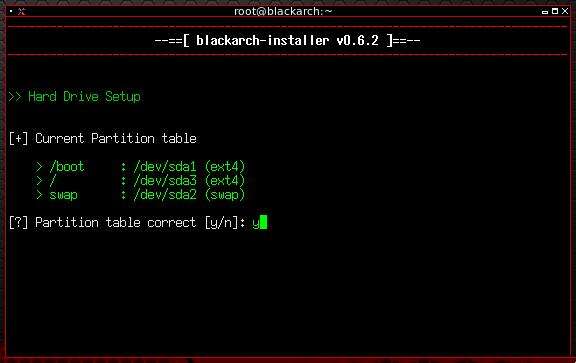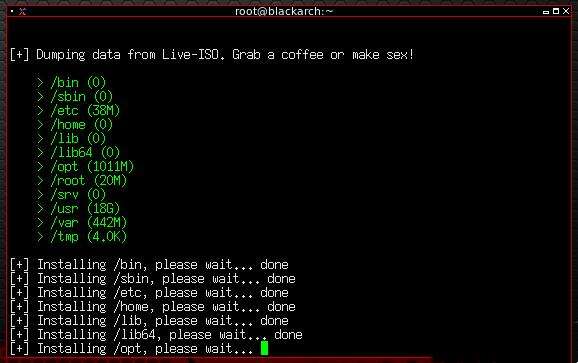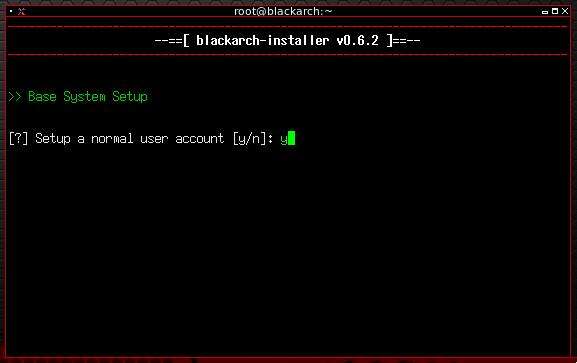BlackArch Linux安装教程-电脑系统安装手册
系统教程导读
收集整理了【BlackArch Linux安装教程-电脑系统安装手册】操作系统教程,小编现在分享给大家,供广大互联网技能从业者学习和参考。文章包含1628字,纯文字阅读大概需要3分钟。
系统教程内容图文
下载BlackArch Linux系统与VirtualBox
1、打开VirtualBox,新建一个虚拟电脑,内存为2G,硬盘为64G。
3、开始安装
选择第一项,回车
这样就打开了网络连接的图形化界面,点击Connect就可以自动联网了。
右键选择terminals,选择一种颜色的终端输入:
ping www.baidu.com
显示可以Ping通:
如果你的网络能连接http://github.com就不需要做任何更改,否则就需要换成一个你的网络状态下可以访问的网址。
输入命令:
blackarch-install
这里让我们选择键盘类型,一般在中国大陆销售和使用的计算机键盘都是美式全键盘,因此这里输入us:
安装脚本询问我们是否从内存的第0位分区表开始,输入y:
下面开始分区设置;开始创建Boot引导分区
选中New并回车:
选中primary并回车:
输入512M并回车:
在这个分区里我们需要指定一个不同的分区类型。选中Type并回车:
至此,Swap交换分区也创建成功;开始创建Root根分区
仍然是选中空闲空间,选中New并回车:
选中primary并回车:
输入yes确认所做的更改:
接下来安装脚本会询问我们是否加密整个Boot分区,如果没有敏感信息可以选择不加密:
是否确认格式化分区,输入y:
等待一段时间后就开始设置登陆账户了,首先设置root账户密码:
设置普通账户的密码:
输入UTC选择世界标准时间:
安装完毕

所需资源
VirtualBox下载地址
系统教程总结
以上是为您收集整理的【BlackArch Linux安装教程-电脑系统安装手册】操作系统教程的全部内容,希望文章能够帮你了解操作系统教程BlackArch Linux安装教程-电脑系统安装手册。
如果觉得操作系统教程内容还不错,欢迎将网站推荐给好友。