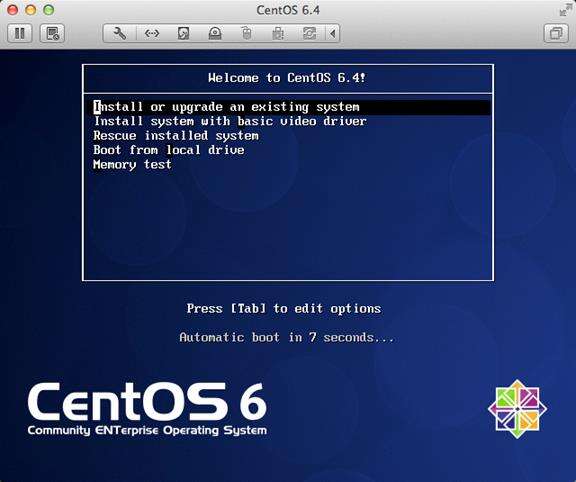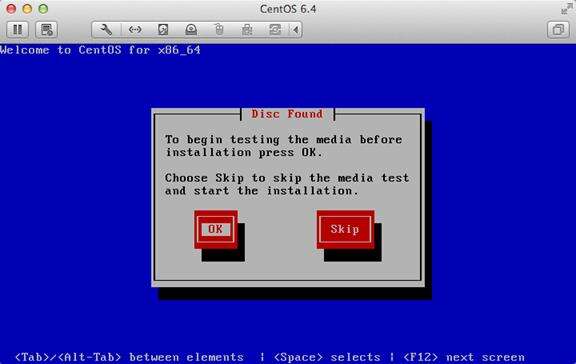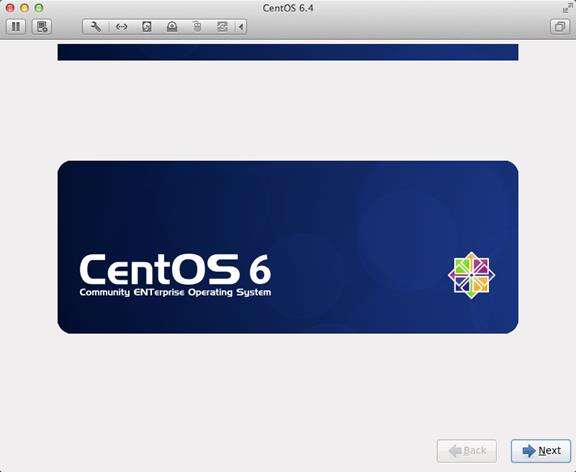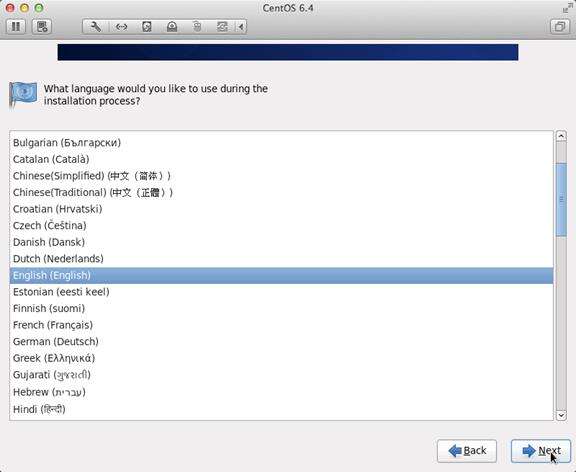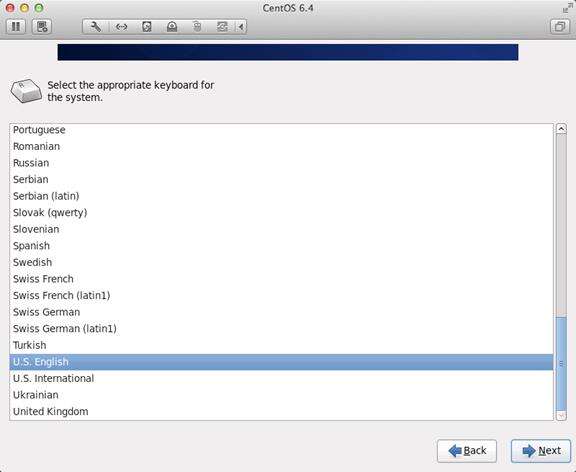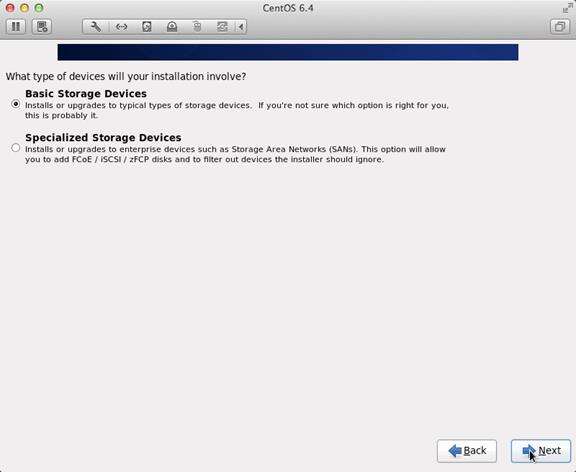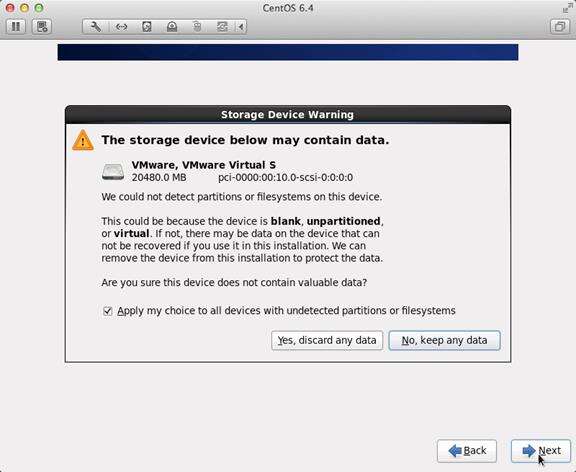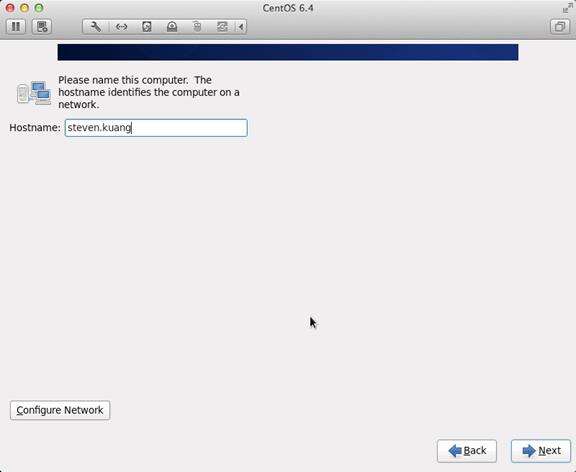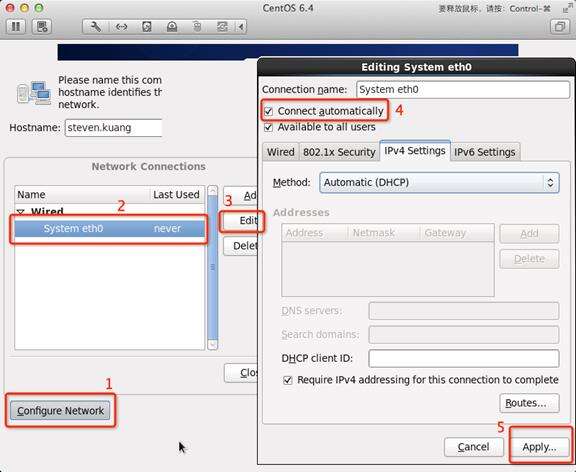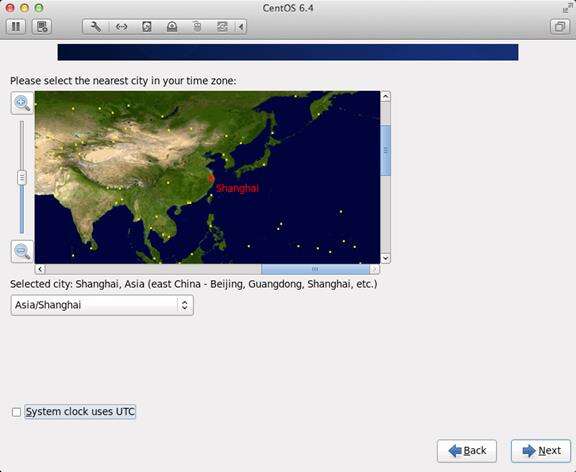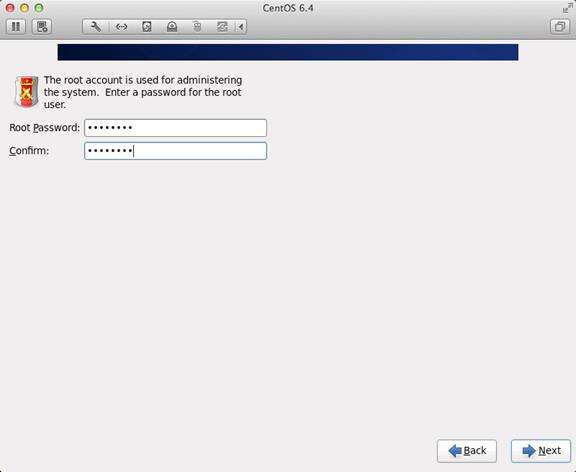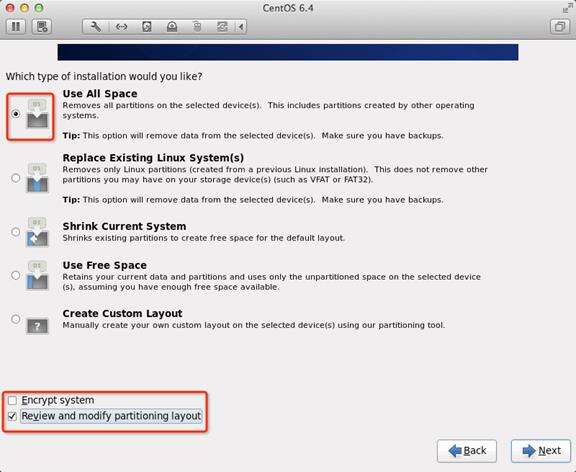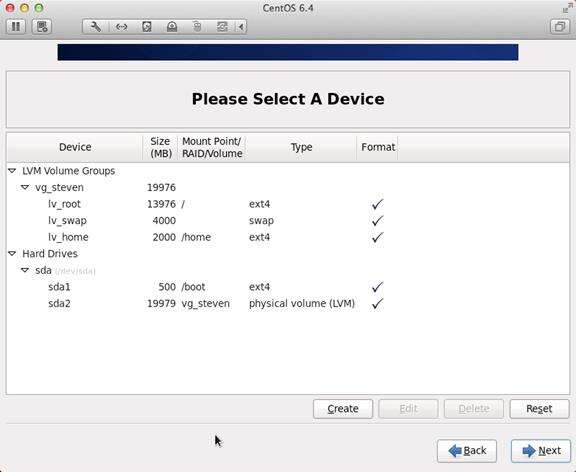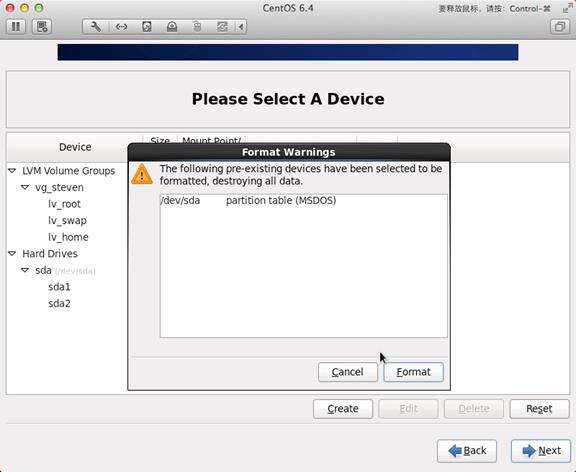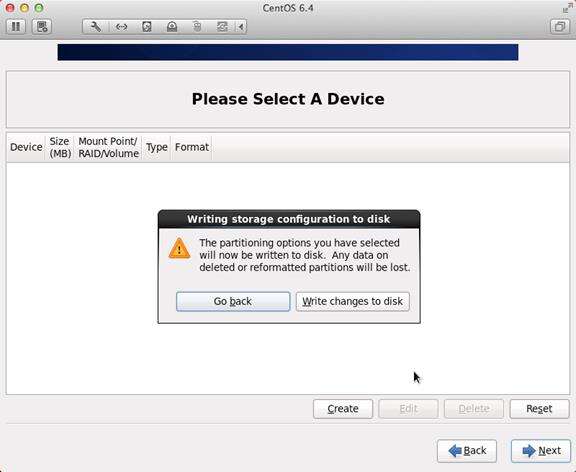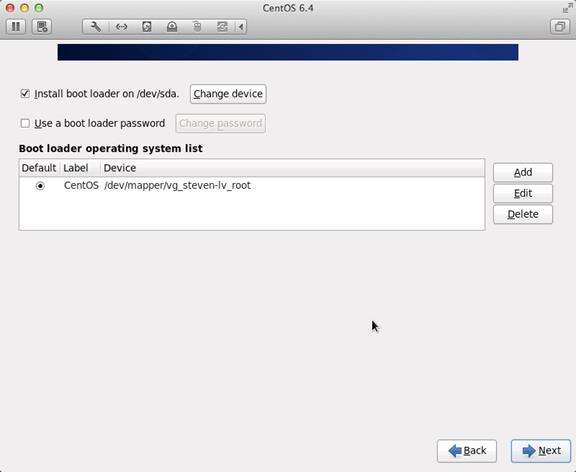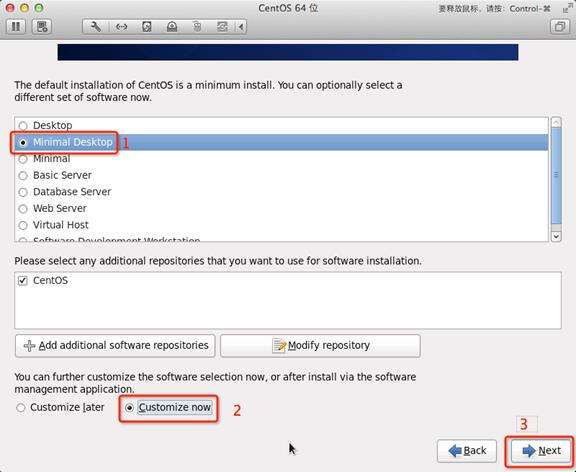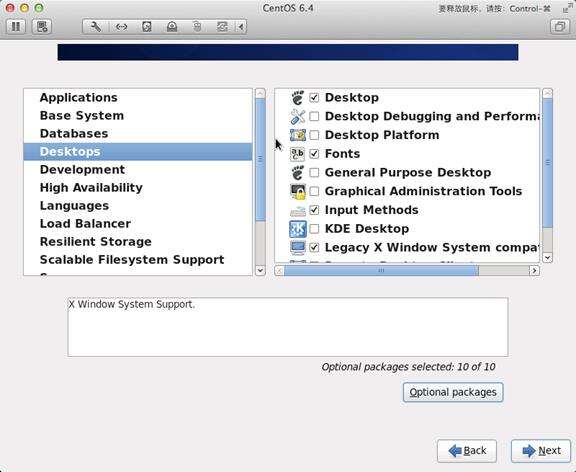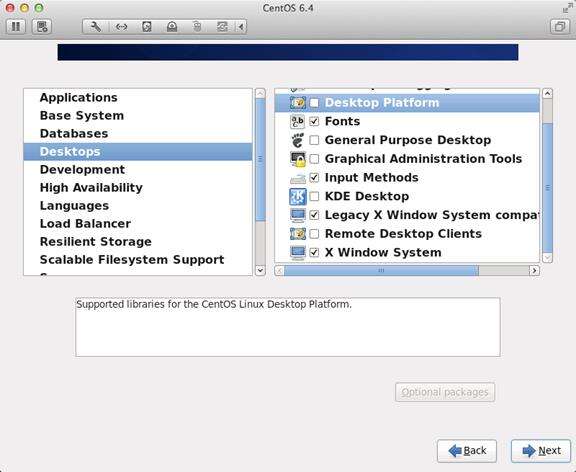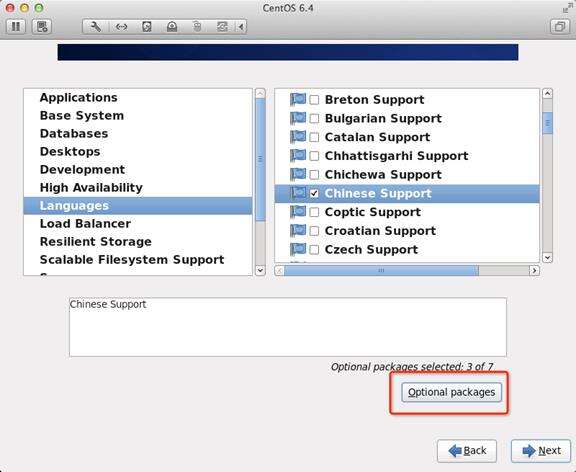Linux CentOS系统要怎么安装?Linux CentOS系统安装方法教学
系统教程导读
收集整理了【Linux CentOS系统要怎么安装?Linux CentOS系统安装方法教学】操作系统教程,小编现在分享给大家,供广大互联网技能从业者学习和参考。文章包含1334字,纯文字阅读大概需要2分钟。
系统教程内容图文
Install or upgrade an existing system 安装或升级现有的系统。
install system with basic video driver 安装过程中采用基本的显卡驱动。
Rescue installed system 进入系统修复模式。
Boot from local drive 退出安装从硬盘启动。
Memory test 内存检测。
注:用联想E49安装时选择第一项安装时会出现屏幕显示异常的问题,后改用第二项安装时就没有出现问题。
2、介质直接“skip”就可以了。
3、出现引导界面,点击“next”。
4、选中“English(English)”否则会有部分乱码问题。
5、键盘布局选择“U.S.English”。
6、选择“Basic Storage Devies”点击“Next”。
7、询问是否忽略所有数据,新电脑安装系统选择“Yes,discard any data”。
8、Hostname填写格式“英文名。姓”。
9、网络设置安装图示顺序点击就可以了。
10、时区可以在地图上点击,选择“shanghai”并取消System clock uses UTC前面的对勾。
11、设置root的密码。
12、硬盘分区,一定要按照图示点选。
13、调整分区,必须要有/home这个分区,如果没有这个分区,安装部分软件会出现不能安装的问题。
14、询问是否格式化分区。
15、将更改写入到硬盘。
16、引导程序安装位置。
17、最重要的一步,也是本教程最关键的一步,也是其他教程没有提及的一步,按图示顺序点击。
18、取消以下内容的所有选项。
Applications。
Base System。
Servers。
并对Desktops进行如下设置。
即取消如下选项:
Desktop Debugging and Performance Tools。
Desktop Platform。
Remote Desktop Clients。
Input Methods中仅保留ibus-pinyin-1.3.8-1.el6.x86_64,其他的全部取消。
19、选中Languages,并选中右侧的Chinese Support然后点击红色区域。
20、调整完成后如下图所示。
21、至此,一个最精简的桌面环境就设置完成了。
22、安装完成,重启。
23、重启之后的License Information。
24、Create User。
Username:填写您的英文名(不带。姓)。
Full Name:填写您的英文名。姓(首字母大写)。
25、“Date and Time” 选中 “Synchronize data and time over the network”。
Finsh之后系统将重启。
26、第一次登录,登录前不要做任何更改,这个很重要!!!登录之后紧接着退出
第二次登录,选择语言,在红色区域选择下拉小三角,选other,选中“汉语(中国)”。
27、登录之后,请一定按照如下顺序点击。
至此,CentOS安装完成。
系统教程总结
以上是为您收集整理的【Linux CentOS系统要怎么安装?Linux CentOS系统安装方法教学】操作系统教程的全部内容,希望文章能够帮你了解操作系统教程Linux CentOS系统要怎么安装?Linux CentOS系统安装方法教学。
如果觉得操作系统教程内容还不错,欢迎将网站推荐给好友。